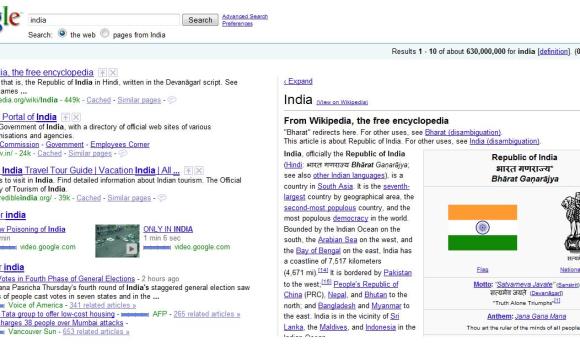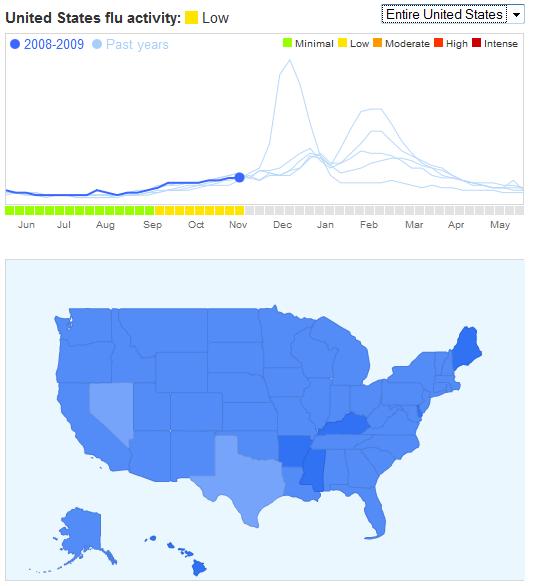I shall be joining IIT Madras in some time now. Rules there don’t allow LAN and Internet access for the first four months(No idea why; they say you need to experience IIT life, as once you get your computers, you get hooked to LAN/Internet gaming, and you will hardly enjoy the campus; This is true for a lot of people, from what I have seen from my last year at NITK). So I felt the necessity to keep myself updated. So, with a little help from Google, and a bit of tweaking, I figured out how to get regular updates by SMS(this works only in India, though you could use some alternate services to work it elsewhere; this does not cost anything, and is way better than using GPRS/3G).
So here is how it works. Gmail and Twitter have authenticated RSS feeds. This means that feed readers trying to read these will prompt the user for Username and Password. Hence authenticated feeds are not supported by most readers. Moreover, to view these feeds, there needs to be an interaction between the user and the reader, and hence an internet connection is needed.
So we use something called a Feed-Proxy. These are sites, that automatically supply the login details when asked, and export the feeds to thier own RSS feed. In simpler words, they convert authenticated feeds to unauthenticated fields.
Google Labs India has a feature called SMS channels, from which one can subscribe to Channels created by other users. You can create your own channel, and RSS feed updates can be sent. So we use these SMS channels to send the updates to your mobile as the unauthenticated feed supplied by the Feed Proxy(Most blogs have their unauthenticated feeds, and can be accessed in a similar way).
I shall post some useful links here:
Twitter Feed(Authenticated): http://twitter.com/<username>/with_friends
Feed-Proxy: FreeMyFeed-Enter the authenticated feed address, username and password. The RSS feed link is to be used later;Copy it somewhere.
Google SMS Channels: You need to login using your Google account.If you have not already done so before, you need to verify your phone number. Click on the create channel link, select RSS feed, and paste the feed address appropriately. Fill the rest of the details and you are done.
Edit: Use tinyurl to convert your feed proxy feeds from relative URLs to absolute URLs as relative URLs may fail on SMS Channels.
SMS Channels takes some time to activate, so be patient